Learn step by step how to create a Hotsheet for Showcase IDX to Win Clients. Slice up your MLS features to easily win new clients and make more money.
As a showcase idx subscriber, you have one of the most powerful IDX systems for your website. Let me show you how to harness the power of hotsheets to get more clients.

Step by Step to Create Hotsheets for Showcase IDX Search Tool
If you are adding pages of content to your website, you need to add a custom HOTSHEET. These steps will help you do this by creating embeddable hotsheets.
- Log in to your Showcase IDX account at https://admin.showcaseidx.com/login
- Enter your email address and password
- Click on your website name
- Click on Hotsheets Menu
- Click on New Hotsheet and Name the Sheet “Sherman Oaks Homes with Pools”. There is a lower number of people looking for that phrase. So, when someone does a real estate search for homes with pools in Sherman Oaks, if you had a page of content with this hotsheet, you might get clients.
+ You are competing with fewer agents for this phrase online. So, you have the opportunity to dominate it. - In the Search Section, Click on Create New Search
- Enter the Search Name. I use the same one Sherman Oaks homes with Pools. Click on Advanced Search Form because it gives the website visitor more search options or you can click on Streamlined Search Form for less options.
- Search Filters Section. Enter the City. So I entered Sherman Oaks. I may add price as a like $400,000 to “No MAX Price”.
- Click on For Sale / All Types and select the property type. In this example, I click For Sale and Single Family Home.
- Click on +Advanced Search link – this is an awesome section that you can use to create multiple pages on your website for every feature. For my example, I’m going to click on the TAB called Exterior Features. Time to think like you are using the MLS. How would you describe a Pool? The way I see more pool homes is by clicking on Pool Features and selecting “In Ground”.
- You may want to see if you click on Exterior Features again and click on Pool too to see if you get additional results….maybe the listing agent just clicked Pool.
- In the Wildcard Section, I focus on “Sort by” and select “Newest Listings” in this example. But I might select “Lowest Price” to sort that way on the page.
- Click Save Search
- Select Display Options. I like the Grid Format unless there are only a few listings then, I might display the listings in a LIST format.
- Limit Your Results. I like 8 or 20 results. No 60 listings. Why? It takes longer to load all of the listings on the page.
- Link to Full Results: I leave it as Yes
- Customize “See All Results” Button Text – You could change it to More listings – test it out.
- Do you want to show the listings for this custom search on a MAP? If so, on Show Map, change this Option to YES to view with map.
- Click on Create Hotsheet to save this hotsheet!!!!
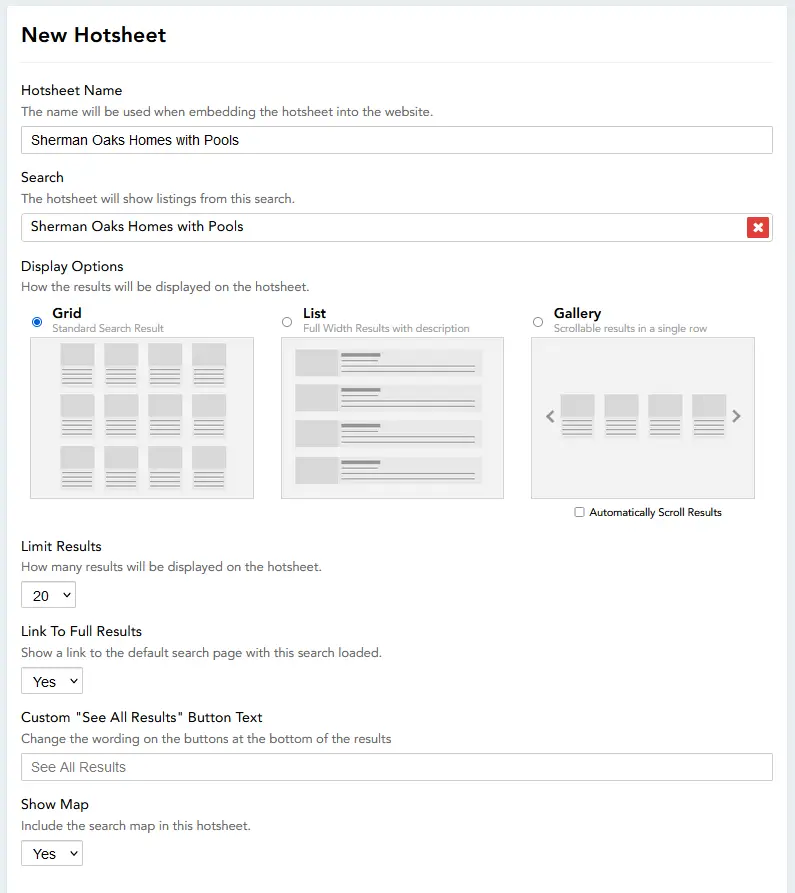
How to Embed Hotsheets into Your WordPress Website?
- Log in to your wordpress dashboard
- Create a new page of content – for example, I would create an introduction about Sherman Oaks homes with pools
- Add a “shortcode” block to paste the hotsheet from Showcase IDX into the WordPress website.
- Publish the page and repeat for more pages.
Shortcode Example


What is the Purpose of Hotsheets?
To win new clients from search engines to your website that want to look at listings on your website.
What are some showcase idx WordPress Themes?
Almost any WordPress Theme will work.
- I have friends using Astra Theme for real estate like NewportBeachRealEstateCafe.com
- Divi Theme like Realatrends.com
- Mai Pro Themes like are used on RedWagonTeam.com or MelindaBonini.com
- Kadence WP has some cool themes you can convert to make a great website.
Related Articles To help your business
How to share listings through social media to generate more visitors and possible leads


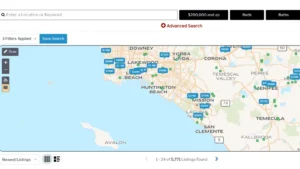
 Do Search Engines use Meta Keywords to Rank Content on Your Site?
Do Search Engines use Meta Keywords to Rank Content on Your Site?


